Tech Support – Internet Explorer
How to Set Cookies in Firefox
To access the Members Area and view the full-sized photos and the video clips, you need to have cookies enabled on your browser. If you are finding you can’t remain logged in please check your cookie settings.
You have two options: you can set the cookies for your browser for all websites, or you can set them only for WomenSportsPhotography.com. Below are instructions for both options.
Option A: Set Cookies for All Websites
This is a desirable option for most users. It is particularly desirable if you have memberships with a number of password-protected websites.
- From the Tools Menu, choose Options
- Click on the Privacy Tab on the left
- Set the Cookies properties. Check “Allow Sites to set Cookies”. Check “For the Originating Site Only”. Choose “Until I close Firefox”. See these settings below.
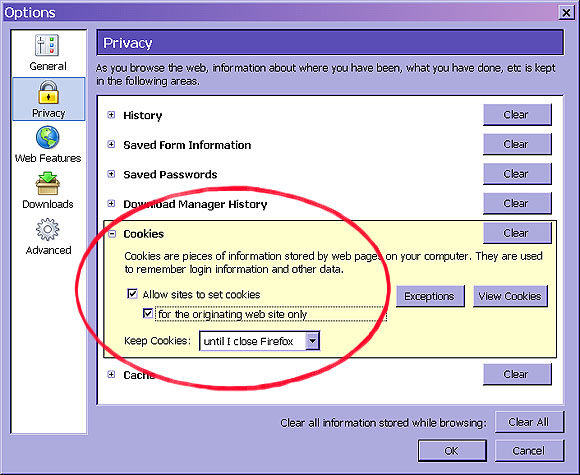
Note: These are the most restrictive settings under which you can still view WomenSportsPhotography.com. You may prefer to have more open settings. - Click OK
Option B: Set Cookies for This Website Only
This option is for users who want more specific control over their computer settings. It allows a higher degree of control but also requires more time for maintenance (For example, if you change computers you need to set your list of sites again). Below are the steps for allowing cookies for this website only:
- As above, go to the Tools Menu and choose Options
- As above, click on the Privacy button on the left
- Click on the Exceptions button. A new dialog box will open.
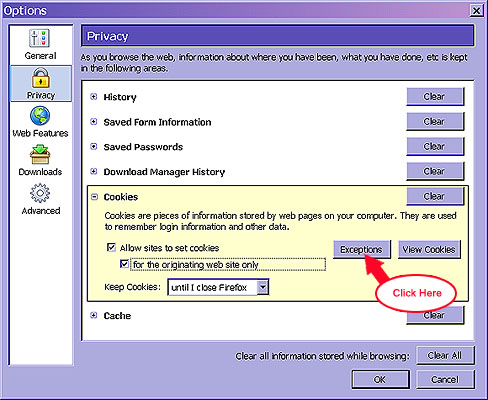
- Type in the URL of this site in the Address box: www.WomenSportsPhotography.com.
Click Allow or else click Allow for Session. Either one will work.
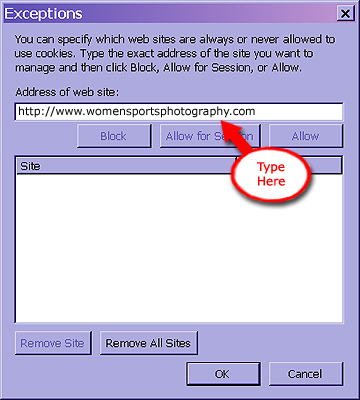
- Now WomenSportsPhotography.com will be in your list of sites, along with the Allow or the Allow for Session setting.
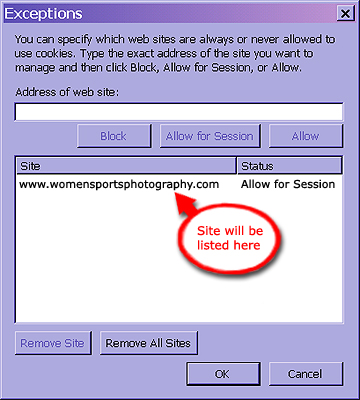
- Click OK